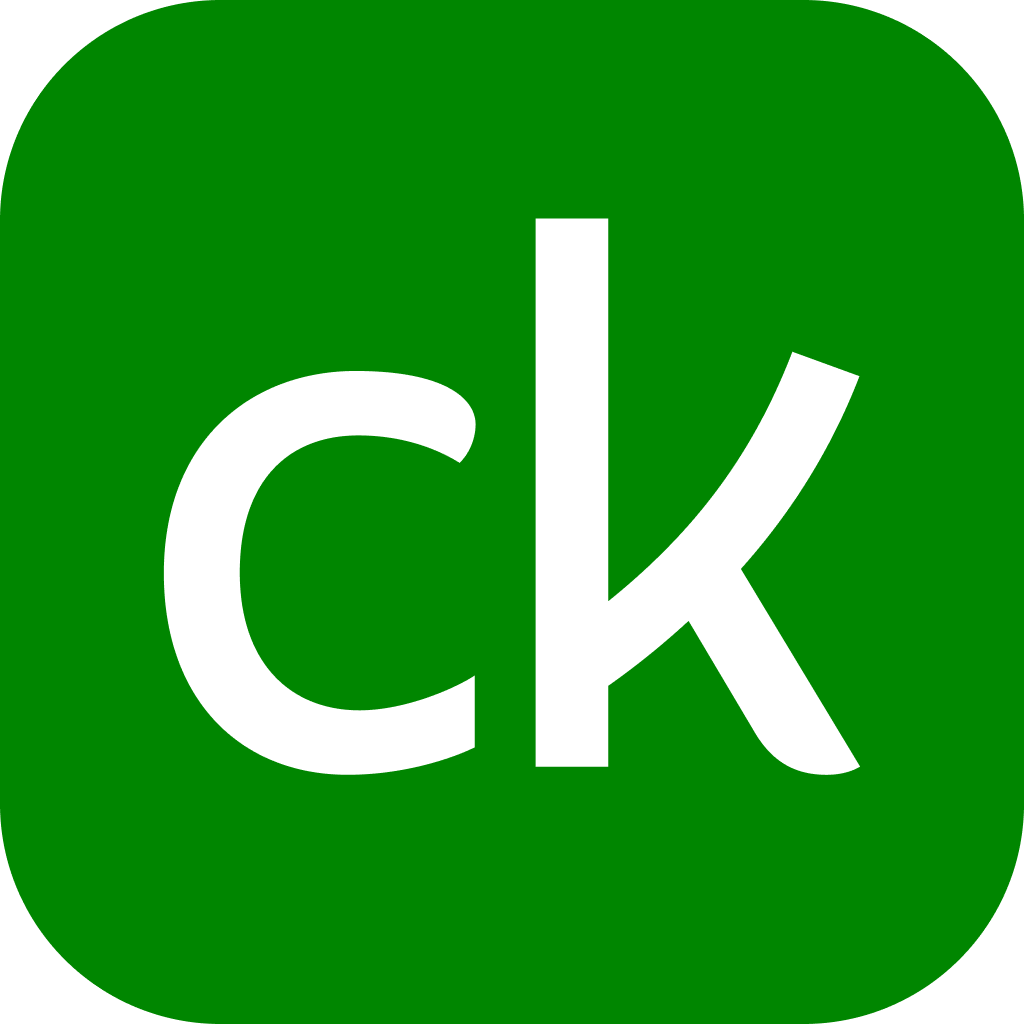In a Nutshell
Protecting yourself against identity theft requires regular monitoring of your credit reports and bank accounts, as well as safe storage of your personal and financial information. But that can be a lot of work. Here’s what you need to help keep your information safe.Are you concerned someone might steal your identity?
Identity theft happens when someone uses your personal information, like your name, credit card data or Social Security number, without your permission. It can result in anything from damage to your credit reports to a loss of financial assets.
Fraudsters can access this info in different ways. Sometimes it’s simple, like fishing your bank statement out of the trash. Other times, it can be as sophisticated as pulling your personal information from a hacked website.
The good news is that no matter how creative the thief is, there are a number of ways to help protect your information and work to recover from identity theft.
- What is identity theft protection?
- What is credit monitoring?
- What is identity monitoring?
- What are identity recovery services?
- What is identity theft insurance?
- What else you can do to help prevent identity theft
- What to do if you’re the victim of identity theft
What is identity theft protection?
This blanket term refers to a variety of services aimed at giving people some protection against identity theft and fraud. Identity theft protection can include credit monitoring, ID theft monitoring and other services that help you respond if you are, or have been, targeted. It’s different from identity theft insurance.
Here’s a look at each type of ID theft protection services, including how it can help you and whether it’s worth paying for.
What is credit monitoring?
Credit monitoring tracks activity on one or more of your credit reports and alerts you when there are changes. This can include changes made to your contact information, a new account being opened or a credit limit that’s been increased.
FAST FACTS
Is it bad when my credit limit increases?
Not necessarily. When a creditor automatically increases your credit limit, it can be a sign that you are trusted to repay larger debts. A credit increase can also improve your credit scores, as long as your balance doesn’t increase. For this reason, it’s not a bad idea to request a periodic credit limit increase. But a credit limit increase can be a sign of fraud if it was requested by someone other than you.
Is credit monitoring worth paying for?
Credit monitoring doesn’t extend to any noncredit accounts or databases, so it’s ineffective for catching activity with things like bank accounts or Social Security information. Plus, it’s not preventive; it simply alerts you to signs of fraud after it happens.
You can use Credit Karma’s free credit-monitoring service to help detect signs of fraud or unusual activity.
What is identity monitoring?
Identity monitoring services scan web information and public databases (sometimes credit reports too) for unusual activity, and then alert you if this activity has taken place.
Is identity monitoring worth paying for?
Each monitoring service varies in terms of the databases it searches and the frequency of those searches. You may find identity monitoring advertised for only a few dollars a month, but before signing up, make sure you understand exactly what information is monitored, how often it’s monitored, and any fees involved.
You can sign up with Credit Karma to get free ID monitoring, which includes alerts when your personal information is exposed in another company’s public data breach, or when there’s an indication that your passwords on other sites may be compromised.
What are identity recovery services?
These services contact the proper agencies and creditors to set up roadblocks against further loss and help you in efforts to write letters to creditors and debt collectors.
These services can include advising you on the correct requests and documentation to submit to creditors or fully representing you in all communications with the agencies involved, if you permit them to do so.
Are identity recovery services worth paying for?
This is yet another service that’s billed as a protection but actually only responds to a problem. It’s also something you can do for yourself for free. The challenge is that you may not have the time or the energy to devote to the process.
If you’re looking for help or guidance, consider using the Federal Trade Commission’s Personal Recovery Plan, which is a free, comprehensive service that walks you through the ID theft recovery process and even assists by prefilling forms and letters.
What is identity theft insurance?
This coverage will reimburse you for certain costs involved with restoring your stolen information and assets. Identity theft insurance may be added to your renters or homeowners insurance policy as additional coverage.
Is identity theft insurance worth paying for?
Coverage may not cost much, but it won’t typically include reimbursement for what was stolen. Instead, it covers up to a certain amount of the expenses involved with recovering your assets, like legal costs or notary fees. Your loss may be better protected with your preexisting renters or homeowners policy, or even by laws that limit your liability for unauthorized credit card or debit card charges.
What are some signs of potential identity theft?
Monitoring your accounts can help alert you if someone does steal your identity, so you can take care of it right away. Here are some signs your identity may have been compromised.
- Your credit card statements or other bills contain charges you don’t recognize.
- Your bank statements show transactions you didn’t make.
- Your credit reports list tradelines or accounts you didn’t open.
- You start getting bills for medical services you didn’t receive.
- You stop receiving your bills and/or bank statements in the mail.
You start receiving calls from debt collectors about accounts that aren’t yours.
What else you can do to help prevent identity theft
Your best bet against identity theft is to practice safe habits. In general, that means being mindful of where you store documents with personal or financial information, both online and in hard copy (be sure to shred hard copy documents once they’re no longer needed).
Here are some other measures you can take:
- Regularly monitor your credit reports. Check your reports for unusual or unfamiliar activity. You can check your Equifax® and TransUnion® credit reports for free on Credit Karma. You can also pull all three of your credit reports for free, once a year, from annualcreditreport.com.
- Choose strong passwords. Avoid using full words, numeric sequences (like “1234”) or other predictable patterns. A strong password should be long, random and include both special characters and numbers. Consider using a password manager, a secure tool that saves your passwords for you so you don’t have to remember them.
- Choose two-factor authentication if it’s available. It provides an added level of security by requiring you to verify your identity in more than one way to gain access to your account. That could include one-time security codes sent to you as a text message, hardware security tokens, and applications such as Google Authenticator.
- Read emails wisely. Be wise about who you share information with online. Avoid clicking on anything suspicious or opening attachments, especially if the email contains a solicitation or a request for your personal or financial information. Be skeptical.
What to do if you’re the victim of identity theft
If you’re the victim of identity theft, you can respond by taking a few actions immediately:
Set up a security freeze
This completely stops lenders from viewing your credit reports, which means most lenders won’t open new accounts in your name. Even if you want to open a new account in your own name, you’ll have to unfreeze your credit.
Setting up a security freeze is free. To request a security freeze, contact each of the three major credit bureaus: Equifax, Experian and TransUnion.
Set up a fraud alert
You can set up an initial fraud alert or an extended fraud alert for free by contacting any one of the three national credit bureaus.
An initial fraud alert entitles you to an extra copy of your free credit reports and notifies lenders that you may have been the victim of fraud or identity theft. It also means lenders must check with you before opening a new account — a requirement that extends for one year.
This can be useful if you’ve recently had your wallet stolen or lost a credit card, but can also be a preventive measure.
Bottom line
Identity theft protection services can help you by monitoring your information, alerting you when something suspicious has happened or reducing the cost of recovering from fraud.
But identity theft protection services can’t prevent you from having your identity stolen. The best defense against identity theft is to always protect your sensitive information and to respond quickly when you suspect signs of fraud.